Hello everyone and welcome to a new flash tutorial!
This Time I will show you insh'Allah how to create a navigation bar for your sites.
Open a new action Script File and set the Dimensions as below from the properties panel.
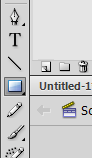
The rectangle may not be in a correct position, so to adjust it properly select it and go to the properties panel.
x:300/y:0/W:600/H:40
Add an instance name for your rectangle (navbarobjct for example).
Rq: the instance name is very important to manipulate a movie clip with action script.
Rename the First layer as navbar, then create a new layer and name it as "button".
In this button layer I'm going to create all the links I need for my site.
Select the rectangle tool then choose a color different from the navigation bar's color.
Draw your button shape.
Flash doesn't know that we are going to use this rectangle as a button, So we have to tell him so.
Press F8 then choose the button type, you can also give it a logic name.
Now select the button object from your library and create 2 instances adjacent to each other.
Use your arrow keys to space between the buttons.
You will have something like the picture above.
As you know, a button has three 4 states: the up state, the down state, the hit state and the over state.
To add some interactivity to our buttons we have to change these states.
Double click a button from your page.
A new page opens that describes our button.
Create a key Frame in the over state rectangle (left click -> insert Key Frame).
Left click on our button then go to the properties panel and change the "Fill color".
Do the same to the two other states.
Rq1: You can enlarge your button in the hit state (go to the free transform tool and change your button's size).
Test your movie (ctrl+ enter).
Rq2: You can notice that all the buttons are changed in the same way that's one of the great features of oop (object oriented programming). All the buttons are instances of the same object and we can add to each one a unique instance name so we can manipulate it separately.
Now let us add some text to our buttons! But first we have to create a new layer and called it text.
Select your text tool and type the button indicators in the right place.
After doing that select all you texts, go to the properties panel and change TLF text to classic text.
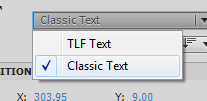
Select your first frame and press F9.
write the stop command. "stop();"
Now I'm going to create a page for the 'contact me' button and another for the portfolio button.
Make a new layer you can call it "content" for example.
in the fifth frame insert a key frame and set your "contact me " content. It can be a web page a photo or text.
In my case I made a simple text animation (you can learn how to do so by going to this tutorial click here).
In your last frame type the stop command, then insert a blank key frame next to it.
Do the same thing to the portfolio content.
Now let us go back to our buttons in the first frame to link each button to its page.
Give each one of the button a unique instance name in the properties panel.
Next select a button then (window -> code snippets) .
Select the Timeline Navigation folder and choose click to go to frame and play.
The code will generate automatically like magic in your code editor, all what you have to do is to change the number of the frame in (gotoAndPlay(5)) for example in my case the content of the "contact me" page starts at the 10th frame so I have to change the code to "gotoAndPlay(10)".
Do the same procedure to your other buttons, nothing is difficult!
Now say that you want to add a "Follow me on twitter" button or you want to link a button to a web page.
All what you have to do is to select your button then (window -> code snippets)
select "Click to go to web page" from the Action folder.
change the URL as you like.
Rq: the "_blank" attribute open the web page in a new window.
you can download all the work from here:
http://www.megaupload.com/?d=WM8LY0EJ
Thanks for your attention.
Mazen :)
























Aucun commentaire:
Enregistrer un commentaire